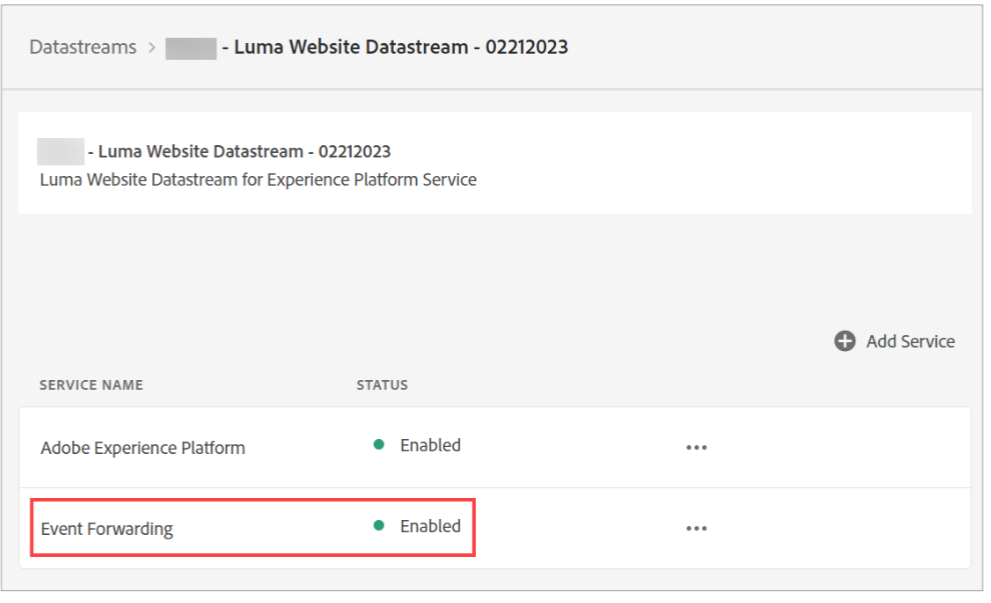- Create an E vent Forwarding property
- Configure a Data stream
- Configure Event Forwarding to send event data to a non- Adobe application
Create an Event Forwarding Property
- Open the Adobe Experience Platform Data Collection > Tag Properties browser tab.
- Click Tag Properties, as shown:
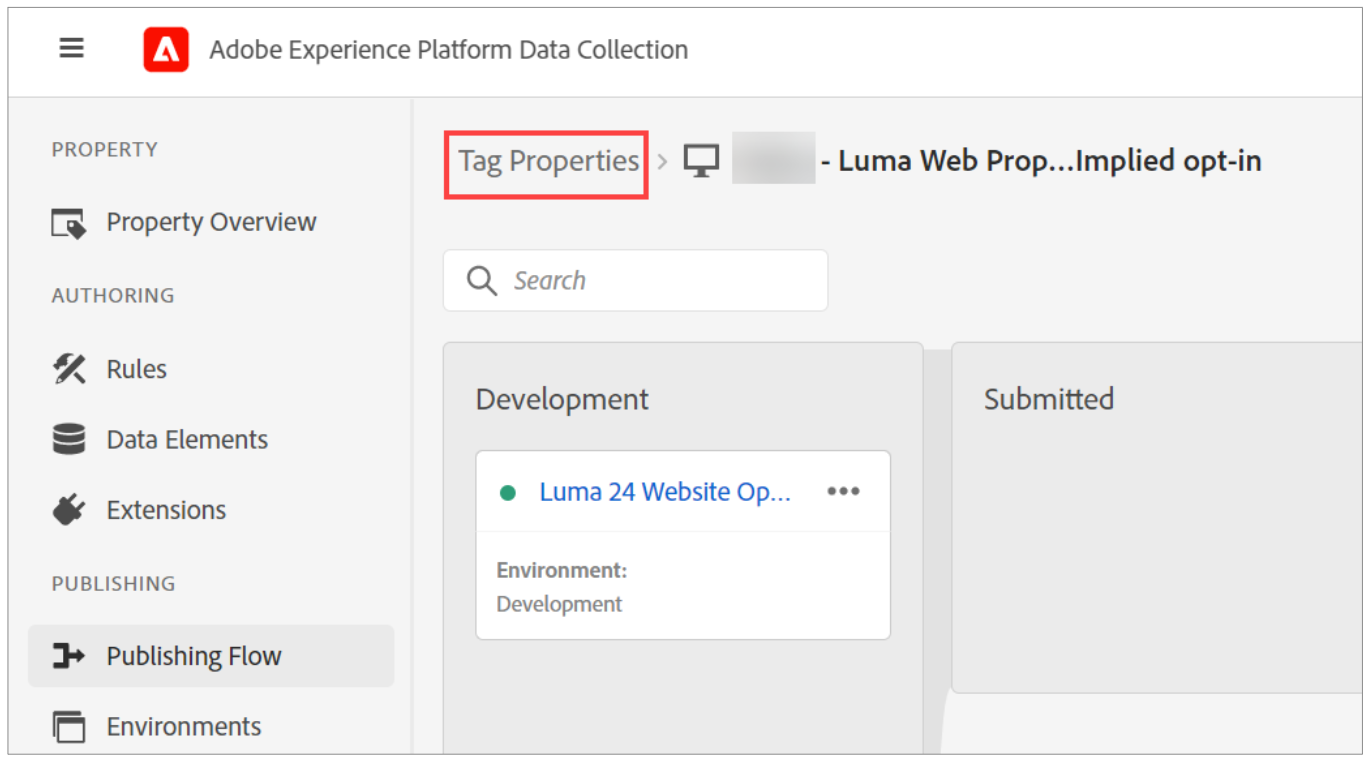 The Tag Properties page opens.
The Tag Properties page opens. - On the left pane, under DATA COLLECTION, click Event Forwarding, as shown:
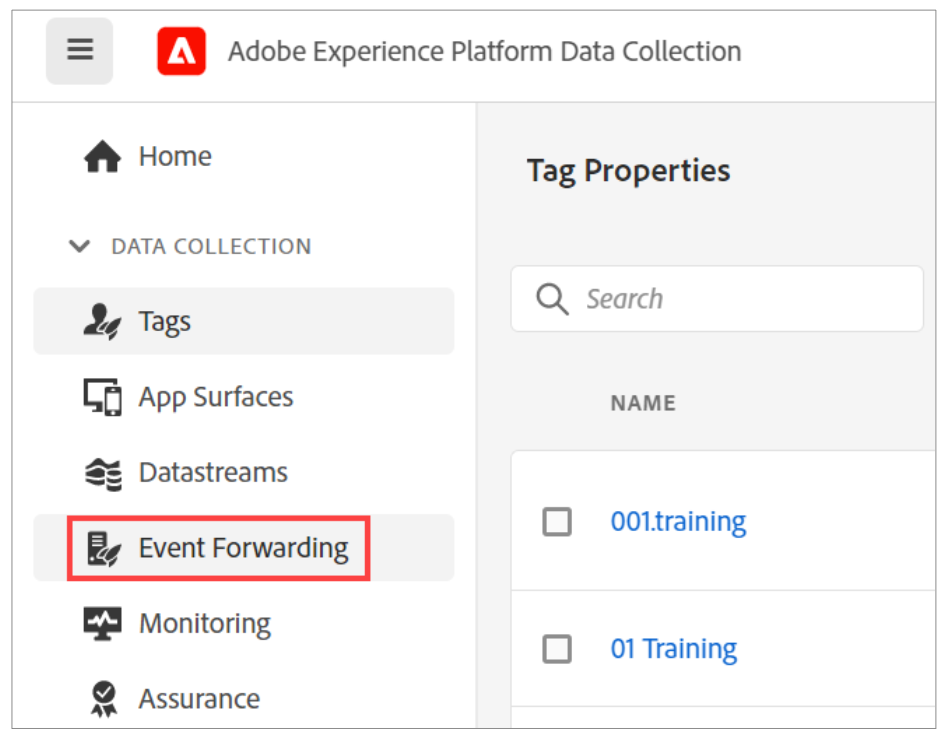 The Event Forwarding Propertied page opens.
The Event Forwarding Propertied page opens. - Click New Property. The Create Property page opens.
- In the Name box, type Luma Server- Side Web SDK
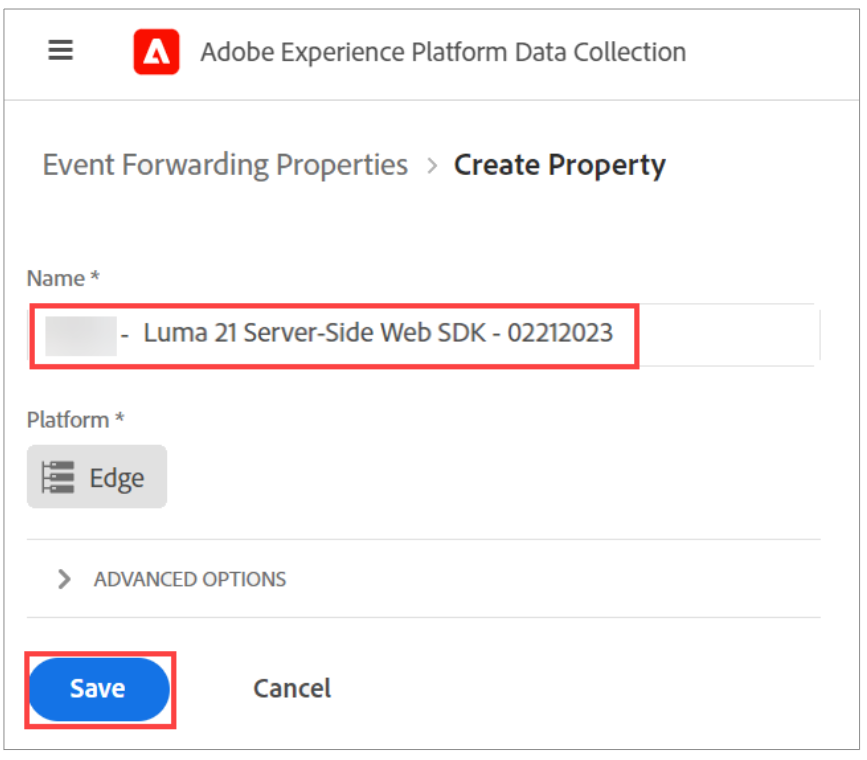
- Verify whether the property that you created is listed on the Event Forwarding Properties page.
Configure a Data stream
For Event Forwarding to use the data you send to the Edge network, you must link the newly createdE vent Forwarding property to the same Data stream used to send data to Adobe solutions.
-
Ensure the Event Forwarding Properties page is open.
-
On the left pane, under DATA COLLECTION, click Data streams, as shown:
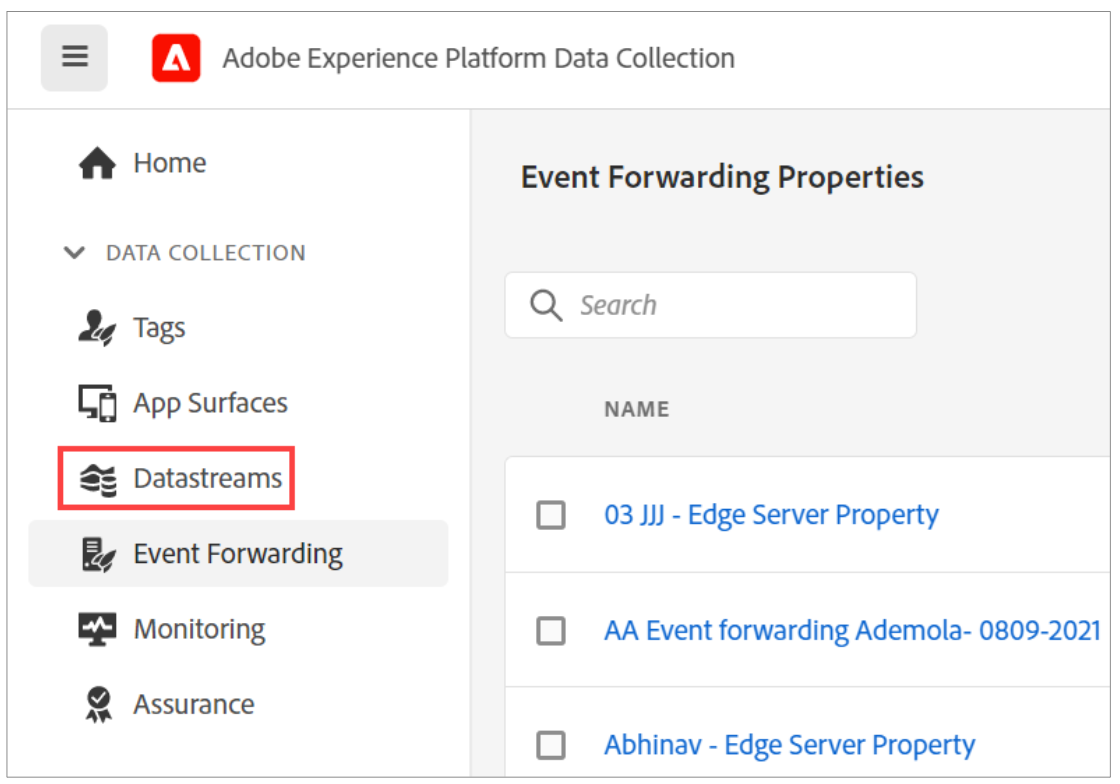 The Data streams page opens.
The Data streams page opens. -
In the Search box, type Luma Website Data stream and pressEnter. Your Data stream appears in the filter.
-
Click Luma Website Data stream as shown:
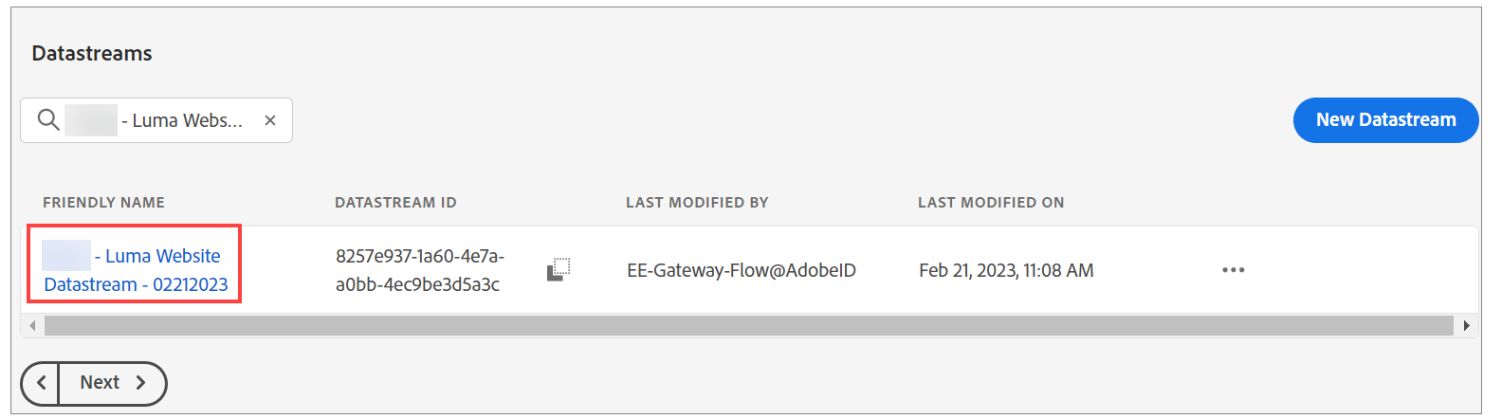 The Luma Website Data stream - page opens.
The Luma Website Data stream - page opens. -
Click Add Service, as shown:
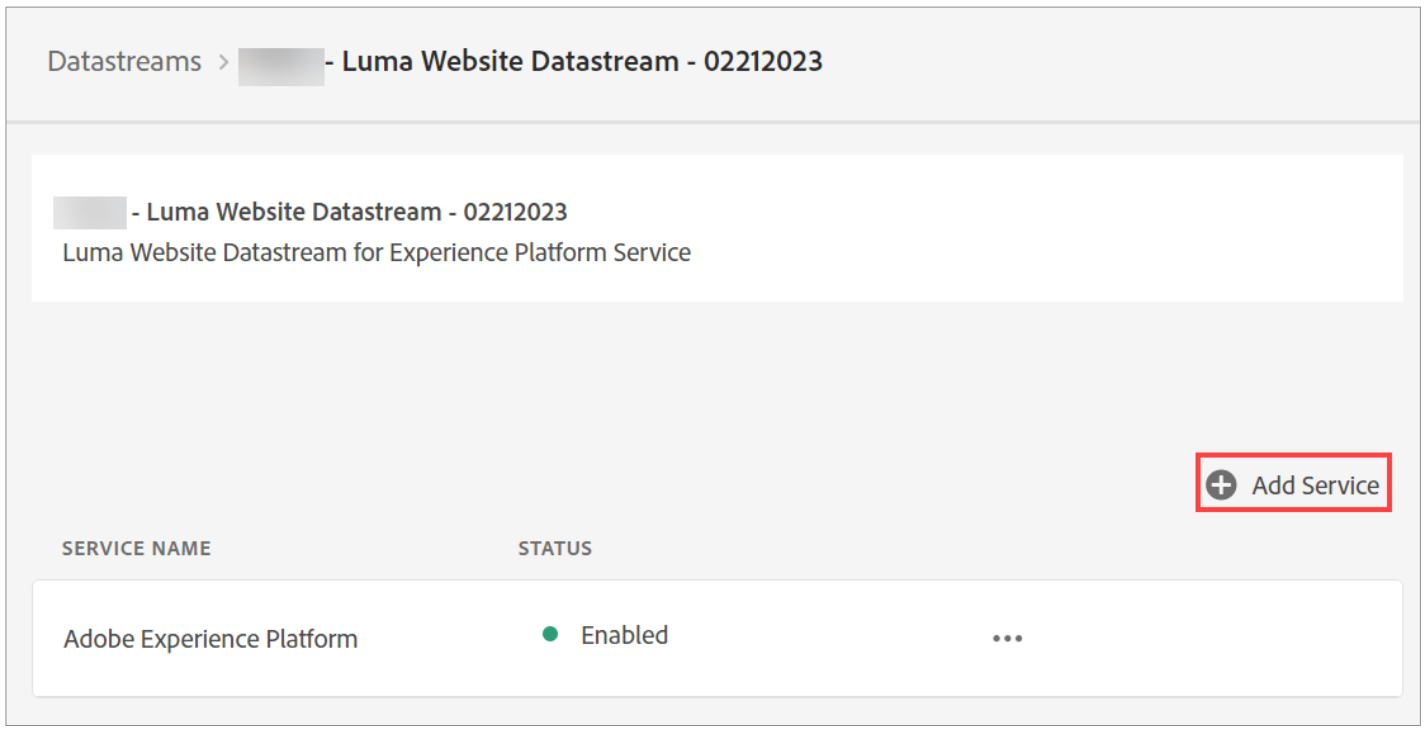 The Add Service page opens.
The Add Service page opens. -
Perform the following actions, as shown:
- From the Service (required) dropdown, select Event Forwarding.
- Ensure the Enabled toggle key is set to Turned on.
- From the Property dropdown, select Luma Server - Side - WebSDK.
- From the Environment dropdown, select Development.
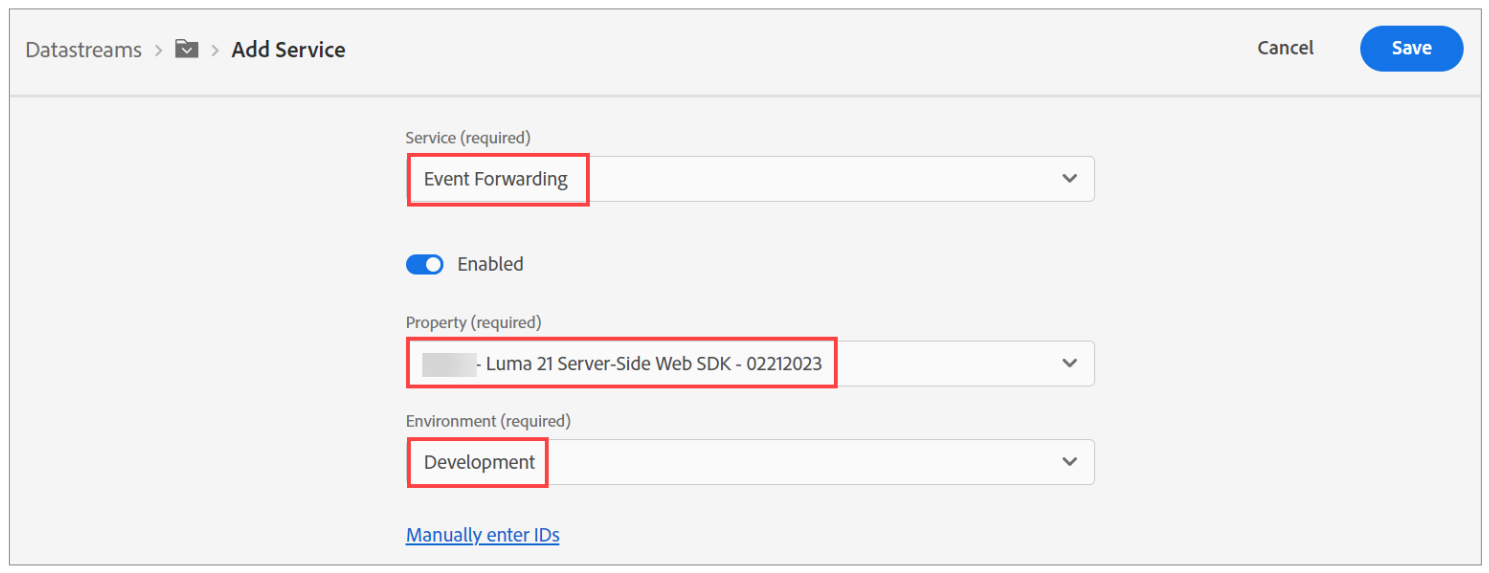
Note: Repeat the steps 5 and 6 for Staging and nd Production Data streams when you are ready to promote the changes through the publishing flow.
-
Click Save. Your Data stream page opens.
-
Notice that the Event Forwarding service is added to your Data stream, as shown: