Scenario: Create a sequential audience based on the following shopping events of a customer who visited your website:
- Customer visits a specific section of the webpage.
- Customer visits a specific page and adds a product to the cart.
- Customer does not proceed to purchase the product.
Creating a sequential audience with the above events in the same order will help you to target the customers who finalized a product but did not continue to purchase it. You can then send them promotional or reminder communications to complete the purchase.
To create a sequential audience for the above listed sequence
-
On the left navigation pane, under CUSTOMER > Audiences. The Audiences page opens.
-
Click Create audience. The Create audience dialog opens.
-
Select Build rule as the audience creation method and click Create. The rule builder canvas opens.
-
On the left pane, click the Events tab. The existing events and event types are displayed.
-
Under BROWSE CLASSES, click XDM ExperienceEvent. All sub folders under the event are displayed
-
In the search box, type Page Views. The field is listed, as shown:

-
From the left pane, under the EVENT TYPES, drag the field Page Views onto the rule builder canvas.
-
On the left pane search box, type Product List (Cart) Adds. The field is listed.
-
Drag the Product List (Cart) Adds field onto the rule builder canvas next to the existing rule, as shown:
Note: To ensure the new rule is added next to the existing rule, look for a blue line on the right of the existing rule. The Product List (Cart) Adds event rule is added next to PageViews.
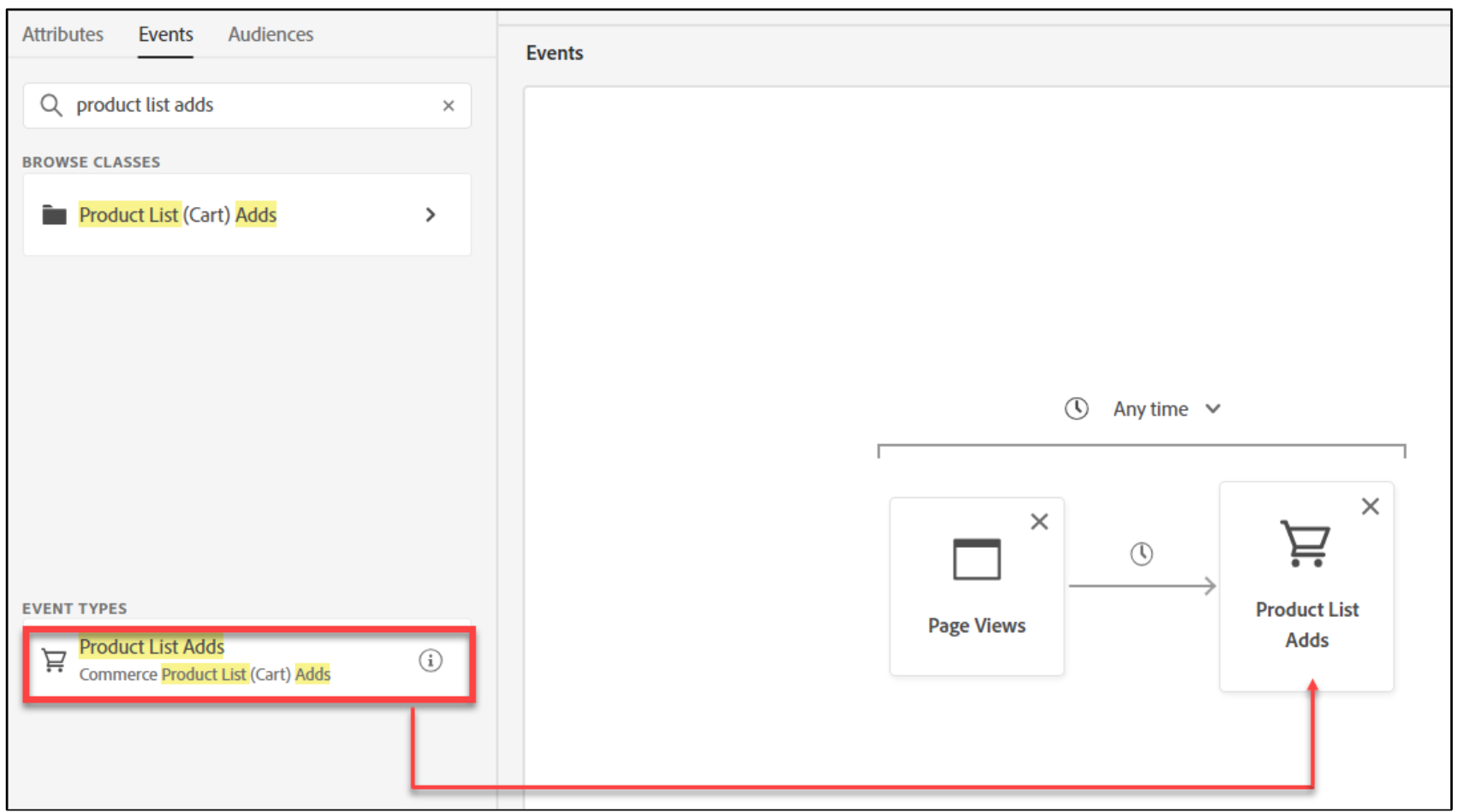
-
On the left pane search box, type Purchases. The field is listed.
-
From the left pane, under the EVENT TYPES, drag the Purchases field onto the rule builder canvas,next to the Product List Adds rule.
-
Click the clock icon between the rules Product List Adds and Purchases, as shown. The timing options appear.
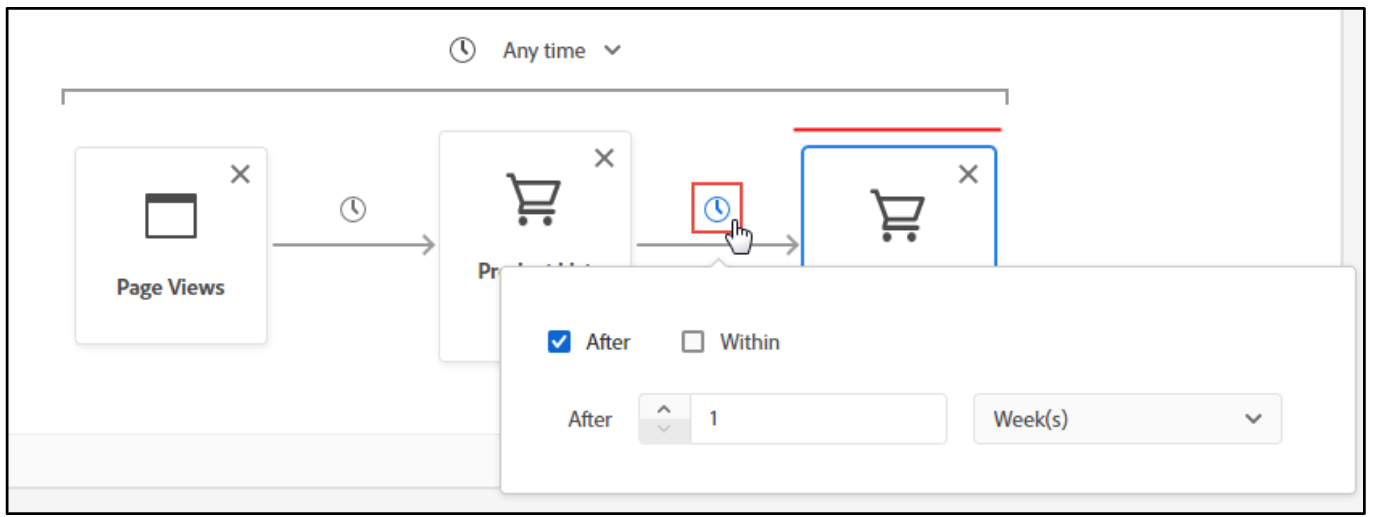
-
Select the After checkbox. The timing options appear.
-
Type 1 to indicate a period of one week. The time span between the two rules in a segment is now set.This time span decides the sequence in sequential segmentation.
-
Click the Purchases rule. The Event Rules section appears.
-
On the Event rules section, click the Include drop-down arrow, as shown, and click Exclude.
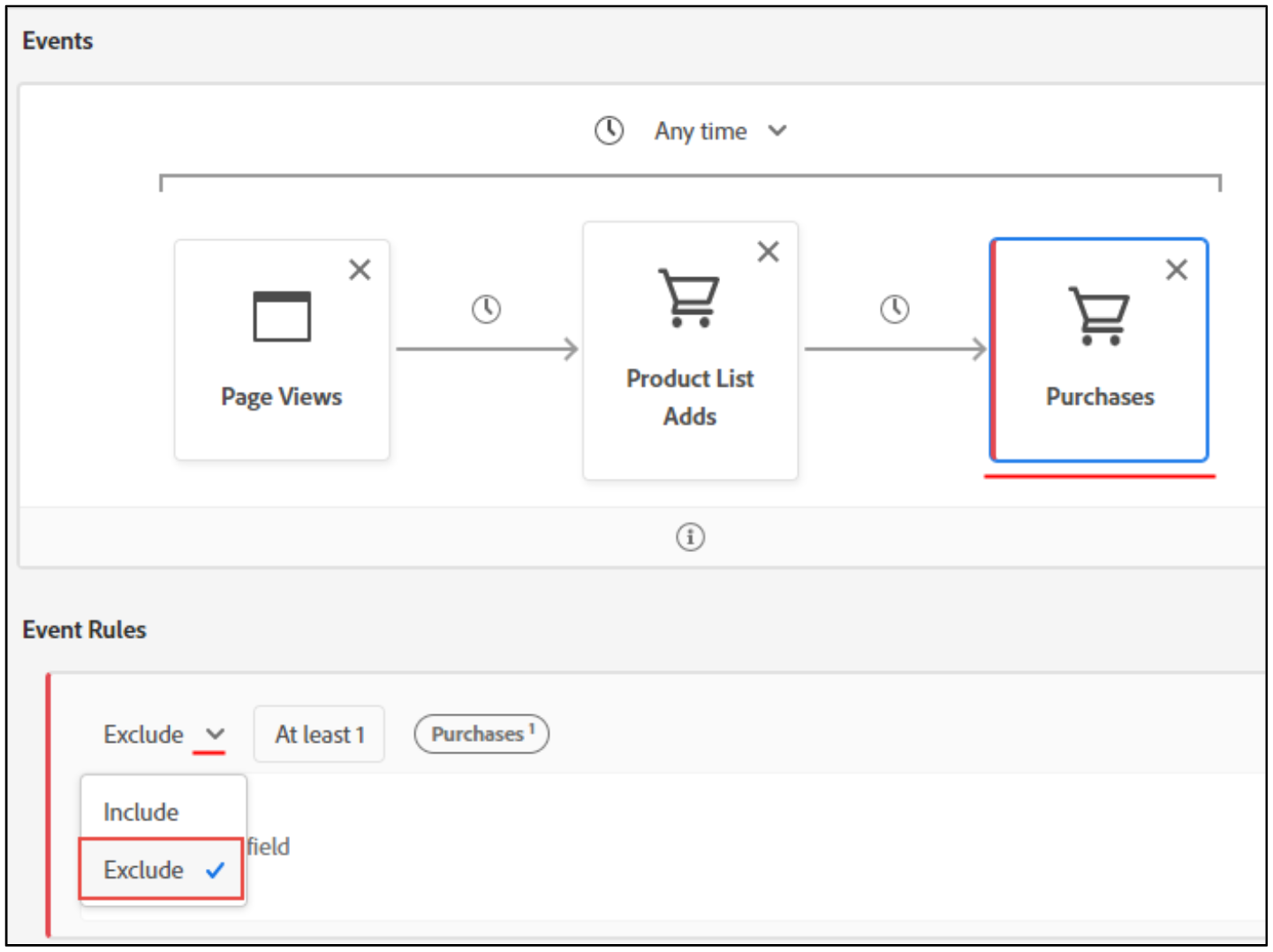 The rule changes to exclude the selected event page.
The rule changes to exclude the selected event page. -
On the Audience properties pane, click Refresh estimate to view the qualified profiles.
-
In the Name box, type Sequential Audience_Today’sDate.
-
Click Save and Close. The audience details page opens.
