Verify Multi-Entity Relationship i n Experience Platform
- On the left navigation pane, click CUSTOMER > Identities. The Identities page opens.
- Click Browse. The list of existing identities is displayed, as shown:
- Scroll down to find Demo System - ProductSKU. This is the main identifier and reconciliation key between the two XDM schemas, Website Interactions schema and Product Catalog schema.
- On the left navigation pane, click DATA MANAGEMENT > Schemas. The Schemas page opens on the Overview tab.
- Click Browse. All the available schemas are listed.
- Scroll down and click Product Catalog Schema. The Product Catalog Schema page opens displaying the structure of the schema, as shown:
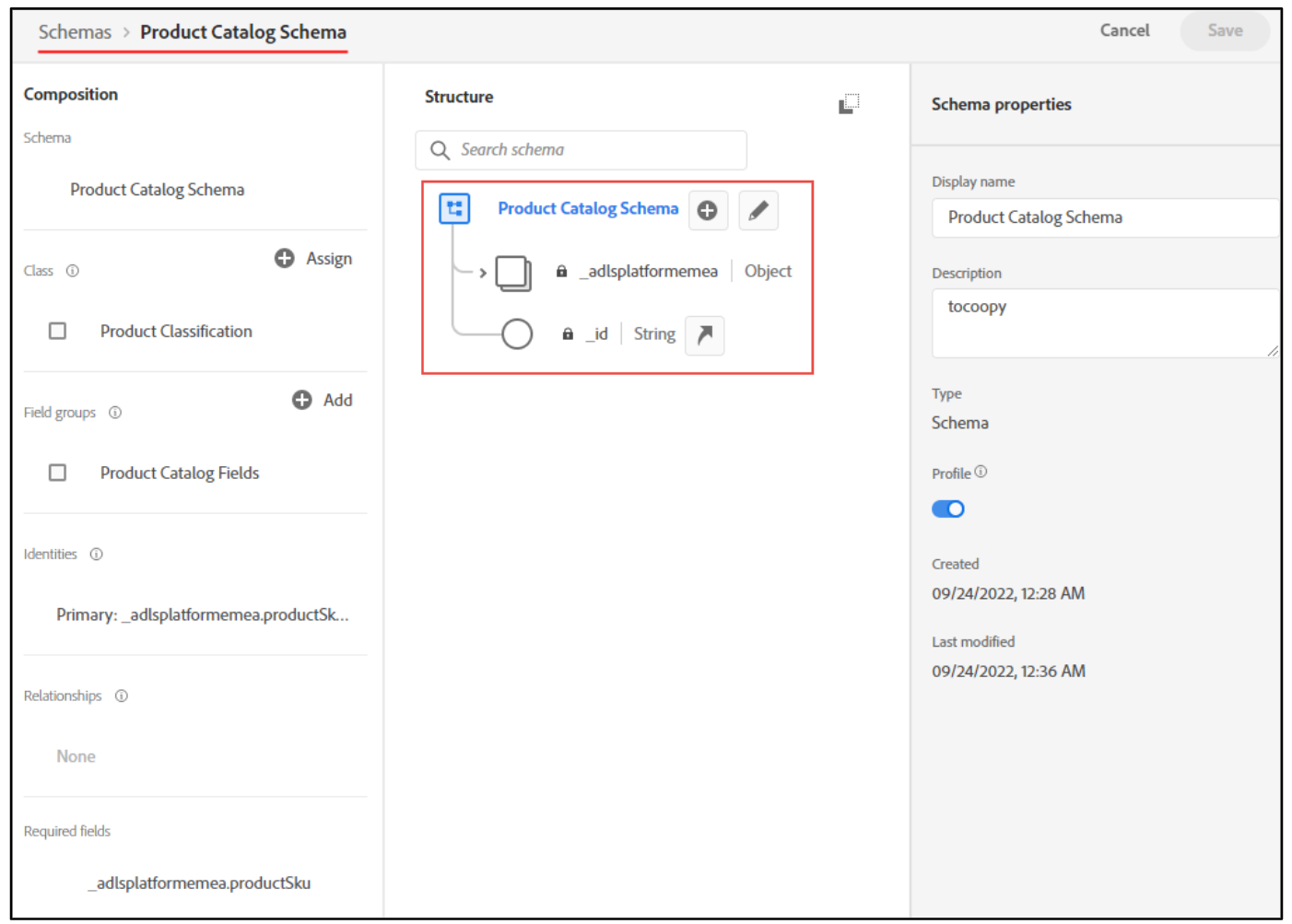
- In the schema structure, navigate to _adlsplatform | Object and expand it. The identity fields under the node are displayed, as shown. In this example, observe that productSKU | String is a defined identity.

- Note that a fingerprint icon appears inside the node indicating a defined identity.
- Click Cancel to close the schema structure window to return to the Schemas page.
- In the NAME column, scroll down to find and click Demo System - Event Schema for Website(Global v1.1). The Demo System - Event Schema for Website (Global v1.1) page opens.
- On the Composition pane, scroll down to Relationships and click productListItems.SKU.
- The productListItems.SKU relationship details are displayed, as shown. Observe the reference schema details on the Field properties pane.
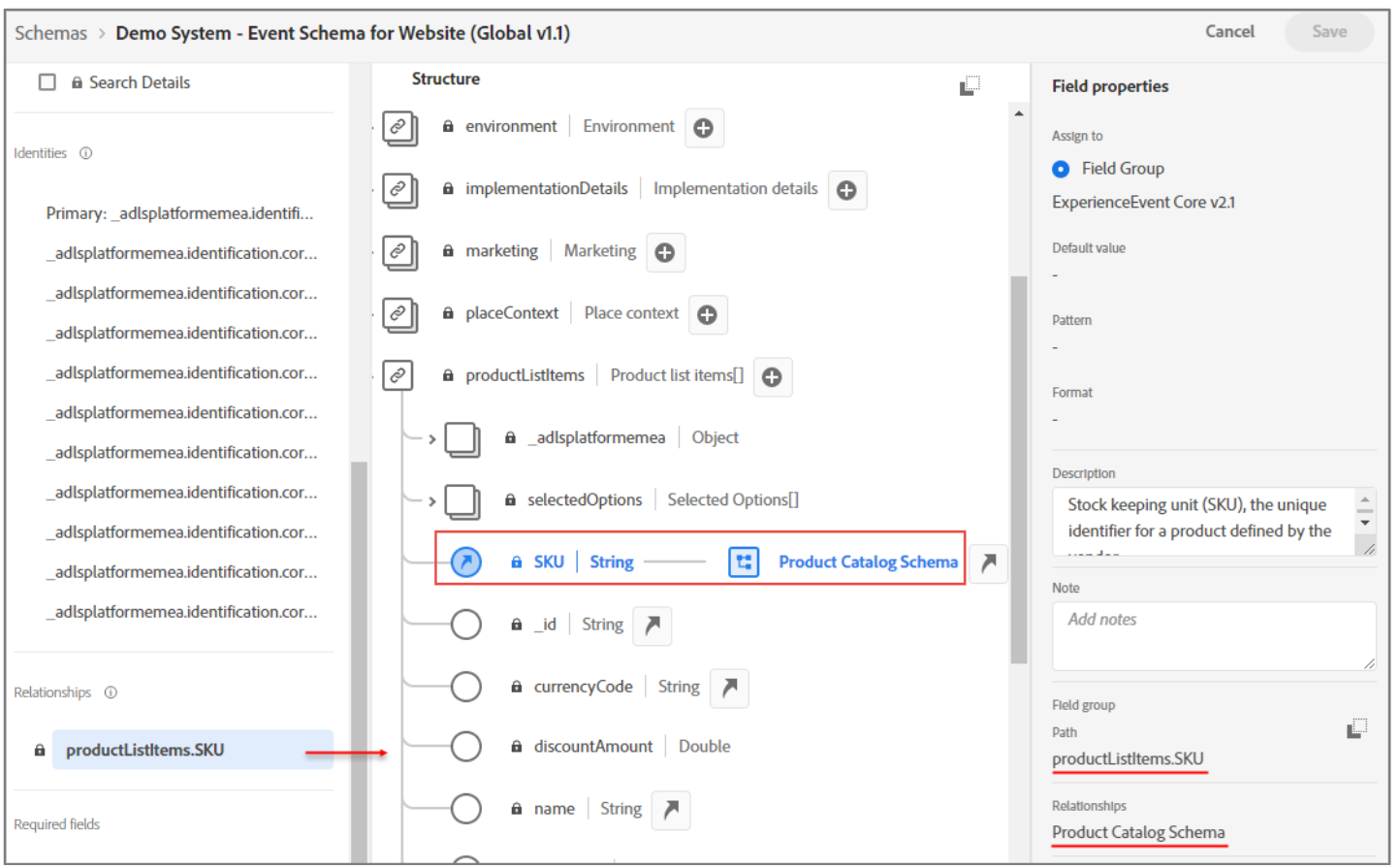
- Click Cancel to return to the Schemas page.
Create a Multi-Entity Audience in Experience Platform
-
On the left navigation pane, click CUSTOMER > Audiences. The Audiences page opens.
-
On the top-right, click Create audience. The Create audience dialog opens
-
Ensure the Build rule audience creation method is selected and click Create.
-
On the left pane, click the Events tab. The existing event classes and types are displayed.
-
In the search box, type color. The fields associated with color are listed.
-
Drag and drop productColor onto the rule builder. The productColor rule is added.
-
In the Events Rule section, retain equals as the operator.
-
In the productColor value box, type blue and click Enter. The selected color name appears under the value box. The rule should look, as shown
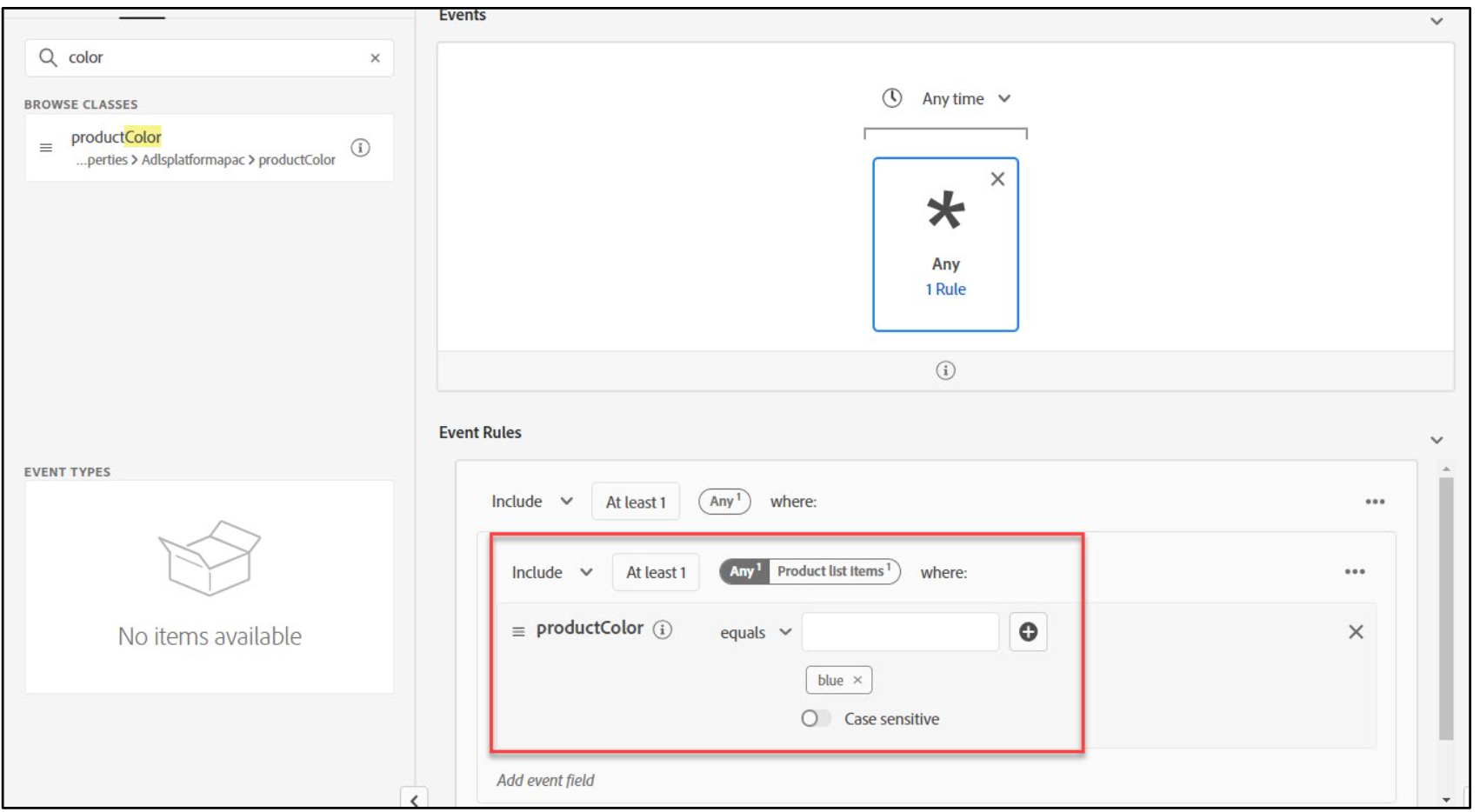
-
On the Audience properties pane, click Refresh estimate to see the audience population, if any. You may not see any result if the instance has no previous data.
-
On the Audience properties, in the Name box, provide an audience name such as MultiEntityAudience_Today’sDate.
-
Ensure the Evaluation method is selected as Batch.
-
Click Save and Close. The audience summary is displayed.
Note: Streaming segmentation does not support multi- entity segmentation yet. The batch segments take 24 hours to be evaluated, and, therefore, may not contain any data after the segment is created.
