Scenario: Your organization wants you to create an audience that captures customers who are not a part of the company’s loyalty program but have made purchases of less than or equal to $1000 in the past.This audience will be targeted later inform them about the benefits of joining the loyalty program.
- Click CUSTOMER > Audiences. The Audiences page opens.
- Click Create audience to create a new audience. The Create audience dialog opens.
- Ensure the Build rule creation method is selected and click Create.
- On the left pane, ensure you are on the Attributes tab and navigate to XDM Individual Profile > Adlsplatform loyaltyDetails.
- Drag level onto the rule builder. The loyalty level attribute is added.
- Click the equals drop - down arrow and select does not exist. This indicates the target customer is nota part of the loyalty program. The Attributes section should look, as shown:
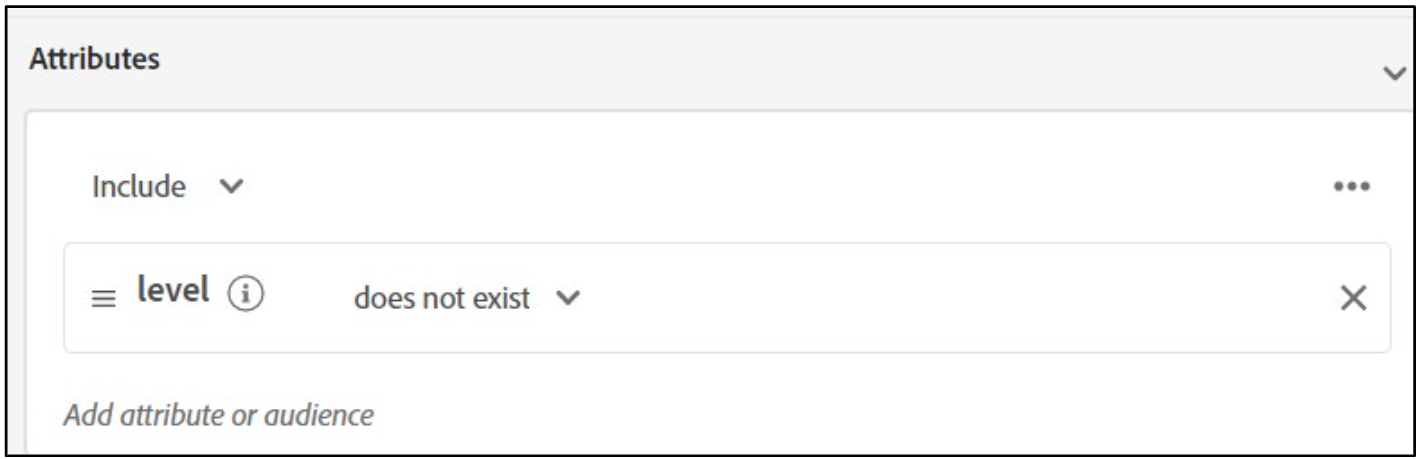
- On the left pane, under Fields, click the Events tab.
- Under EVENT TYPES, look for Purchases and drag and drop it onto the rule builder. The Purchases event type is added.
- C lick Purchases. The Event Rules section opens.
- Under Event Rules, click the ellipsis, as shown, and select Aggregate.
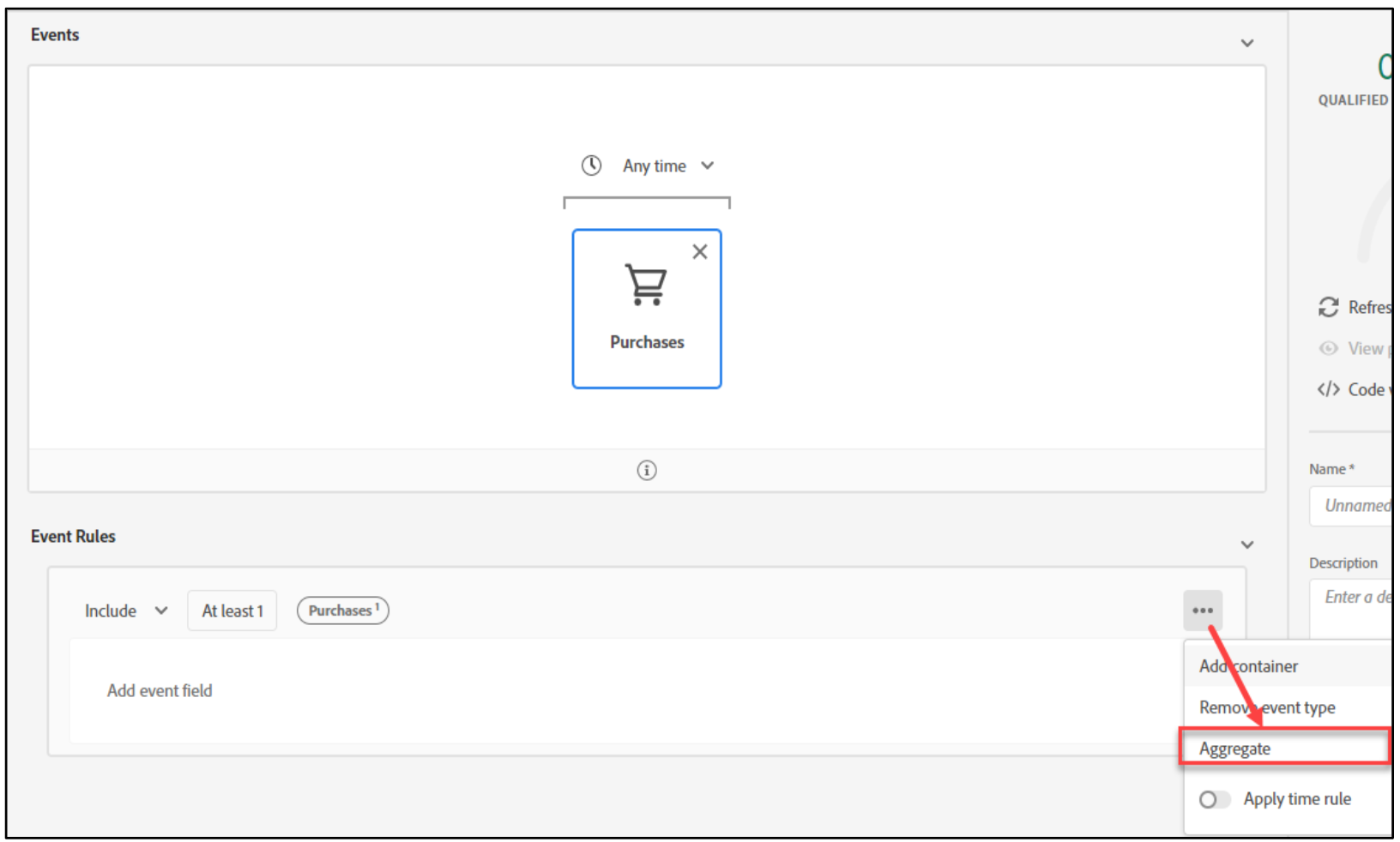
- Click the Sum drop-down arrow and select Average.
- Click the Select an attribute box, as shown, to select the required attribute. A dialog opens.
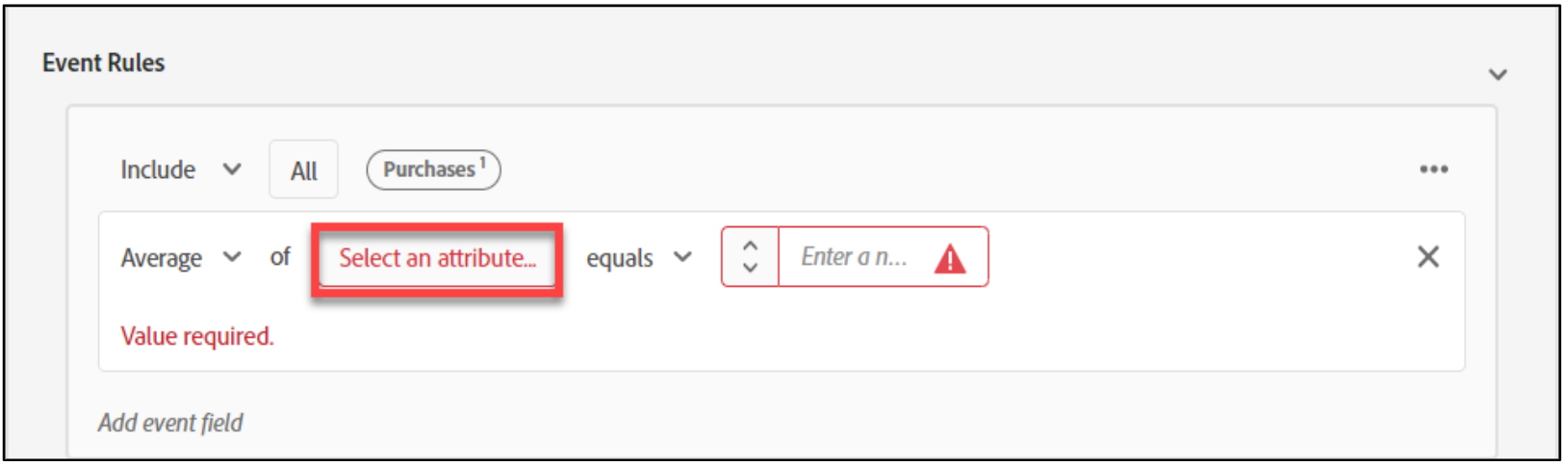
- Click XDM ExperienceEvent > Commerce > Order > Price Total. The attribute is added.
- Click the equals drop- down arrow and select is less than or equal to.
- In the enter a number box, type 1000. The Event Rules section should look, as shown:
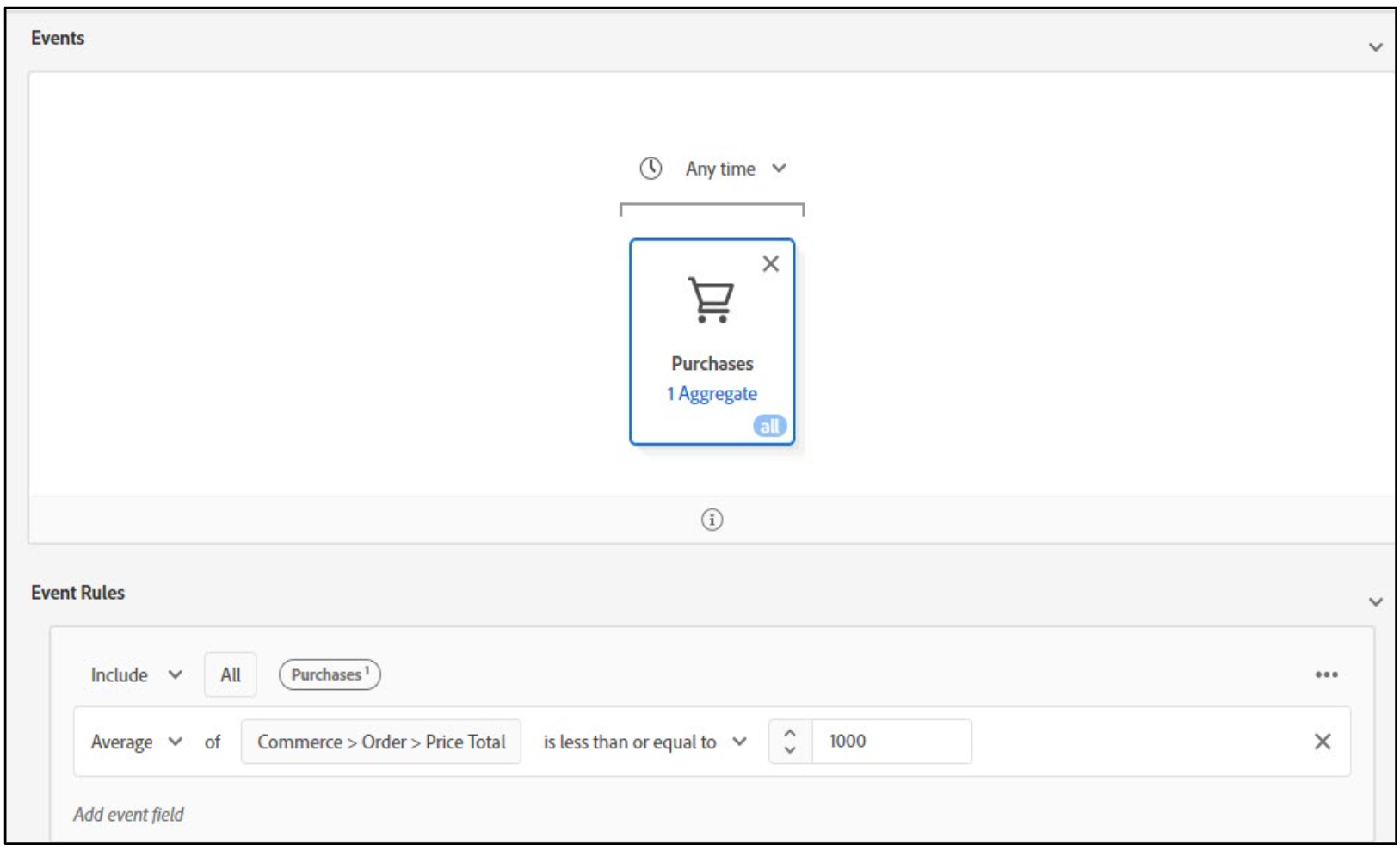
- On the right pane, click Refresh estimate to view the qualified profiles.
- In the Name box, provide a name for the audience such as Aggregate Audience_Today’sDate.
- Click Save and close to save the audience. The audience summary opens.
