Scenario: In this activity, you will compose audience by building a new custom rule using attributes and events. You will create an audience of customers who are 45 years or older and viewed a product on your website, so that you can create an email campaign specifically for them
- Ensure you are on the CUSTOMER > Audiences page.
- Click Create audience. The Create Audience dialog opens.
- Ensure Compose audience is selected and click Create. The Create audience page opens.
- Click the Audience block on the canvas, as shown. The Audience pane opens on the right. Notice that there are options to add existing audience or create a new custom rule using attributes and events. In this activity, you will build a new rule.
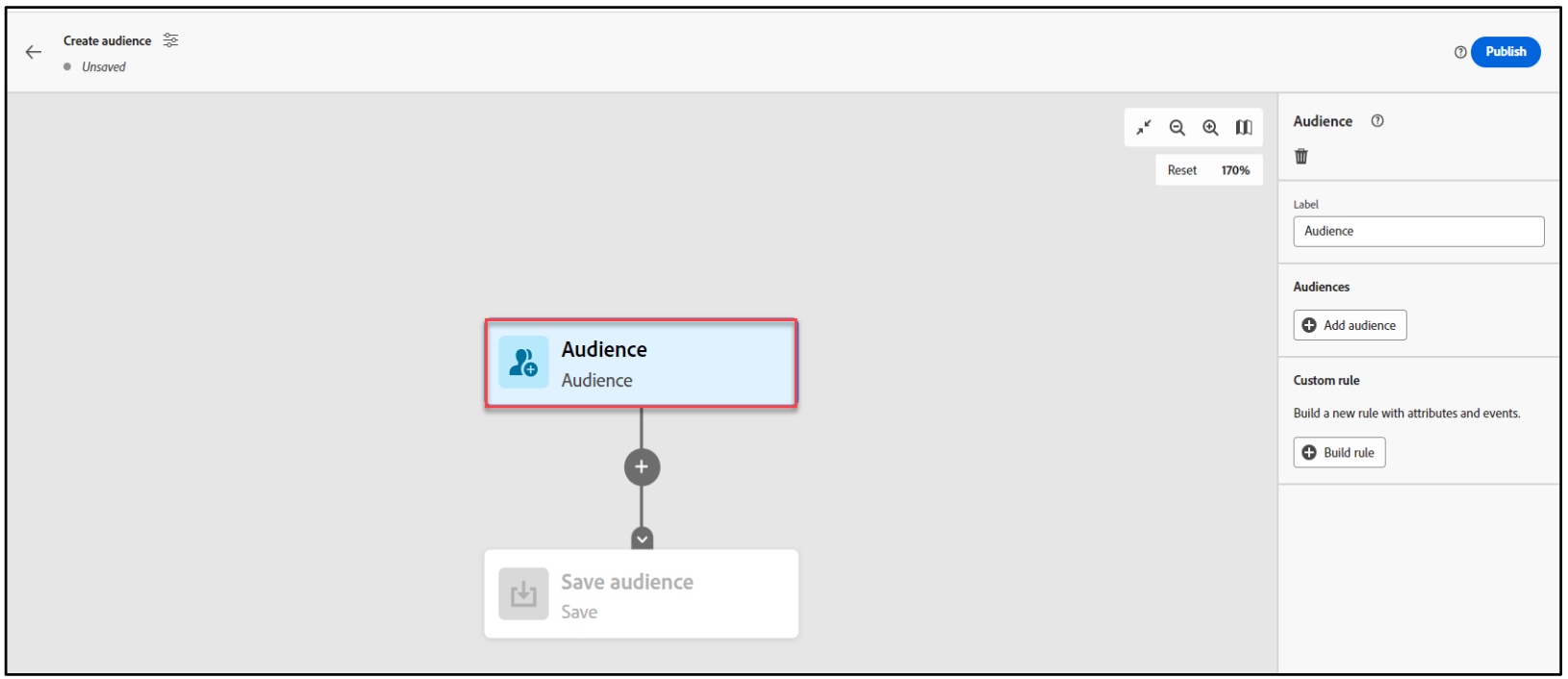
- On the right pane, click Build rule. The Custom rule canvas opens.
- On the left pane, ensure you are on the Attributes tab and navigate to XDM Individual Profile > Adlsplatform Individual recognition > Core.
- Drag and drop age onto the canvas. The age attribute is added.
- Click the equals drop- down arrow and select is greater than or equal to.
- In the Enter a Number box, type 45. The age attribute should now look, as shown
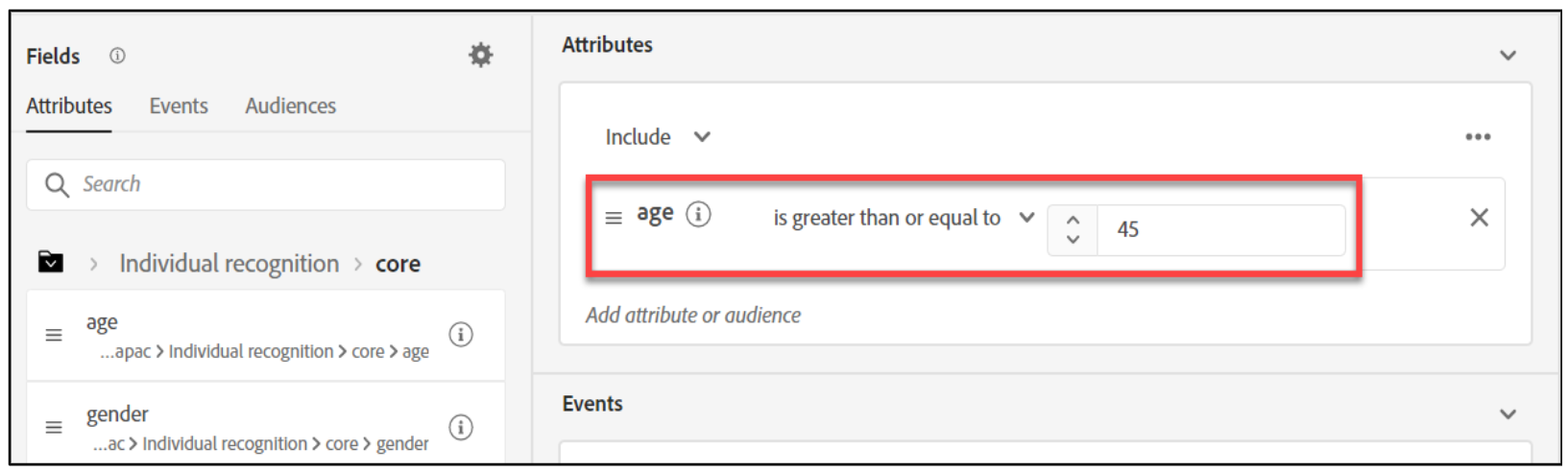
- On the left pane, click the Events tab.
- Under EVENTS TYPE, search for Product Views and drag and drop it onto the rule builder. TheEvents section of the rule builder is updated, as shown:
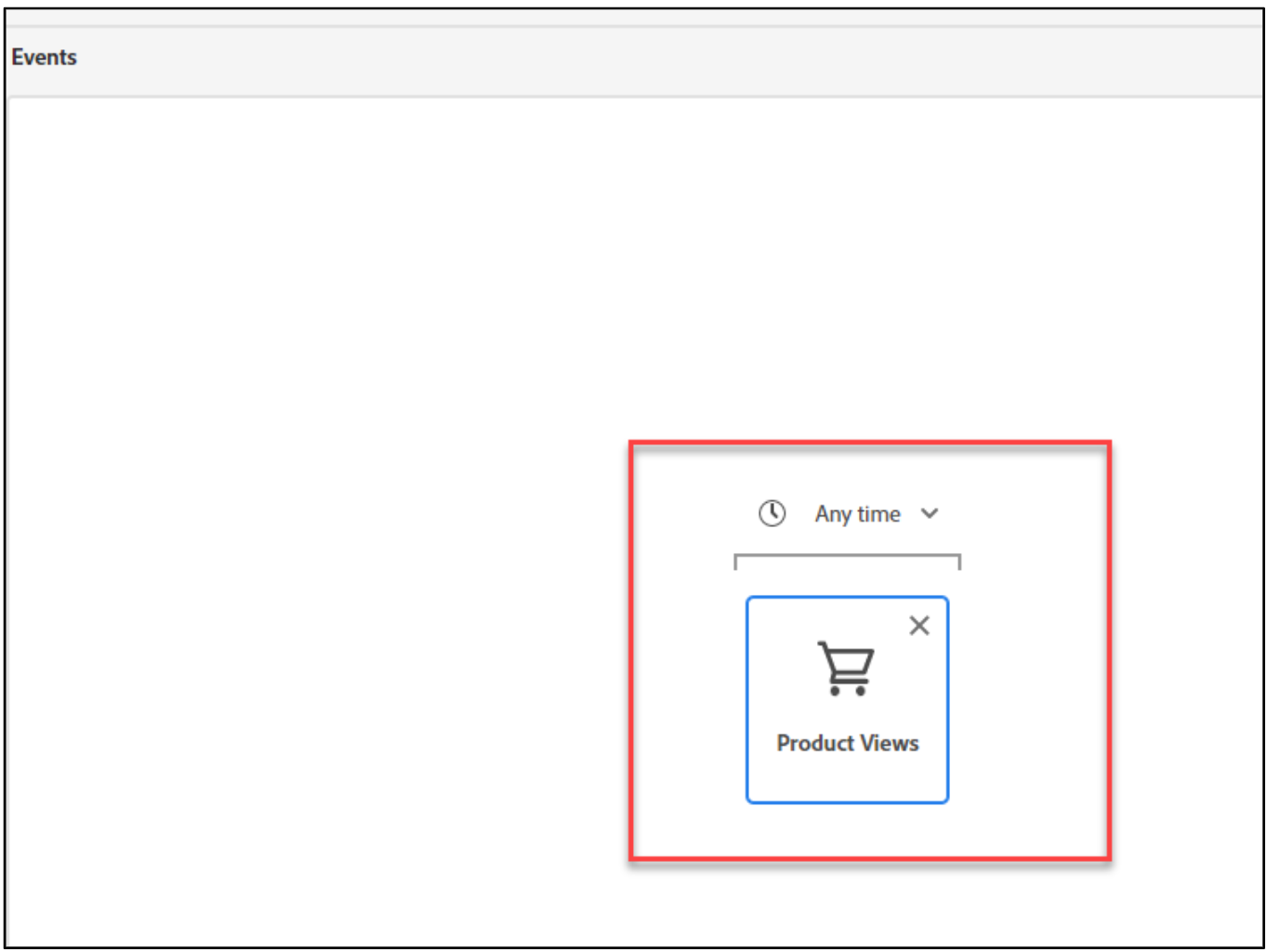
- On the right pane, click Refresh estimate to view an estimate of the qualified profiles.
- Click Save to save the audience. The Composition page opens. Notice that the Audience block is updated, a shown, with information such as the method used to create audience (in this case, Rule builder), attributes and events used to build the rule, and estimated record output.
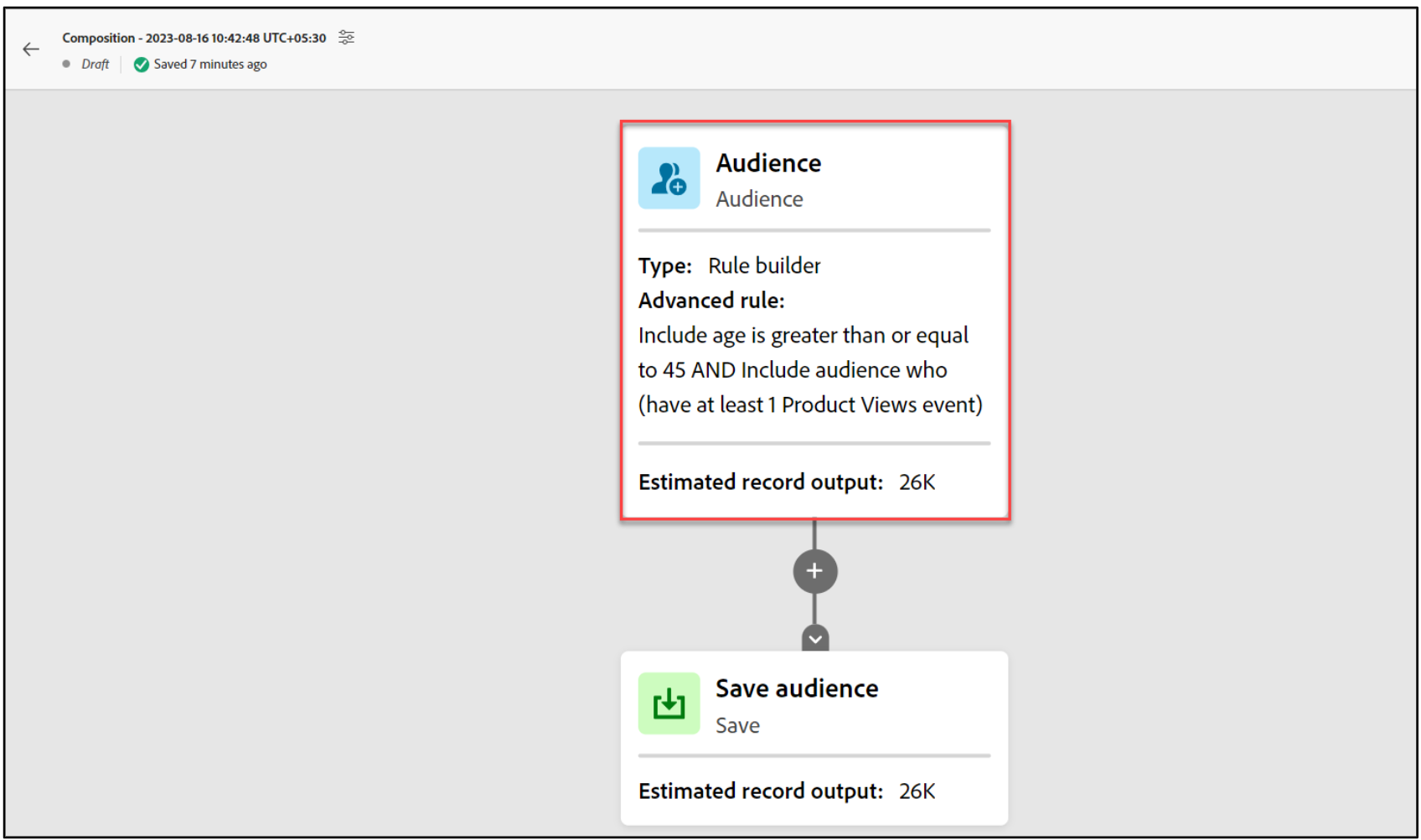
- Click the Save audience tile. A pane opens on the right.
- Replace the default title with a suitable name. For example, Email Campaign.
- Click the icon next to the default Composition name, as shown. The Composition properties dialog opens.

- In the Title box, replace the default name with a suitable name. For example, Audience Composition_Today’sDate.
- Click Save. The title is updated.
- Click Publish. The audience is published.
- Click CUSTOMER > Audiences. The Audiences page opens.
- Click the Composition tab. A list of audience appears with the audience you created. You can click the ellipsis next to the audience name to access additional actions such as Duplicate, Manage access, and Delete.
